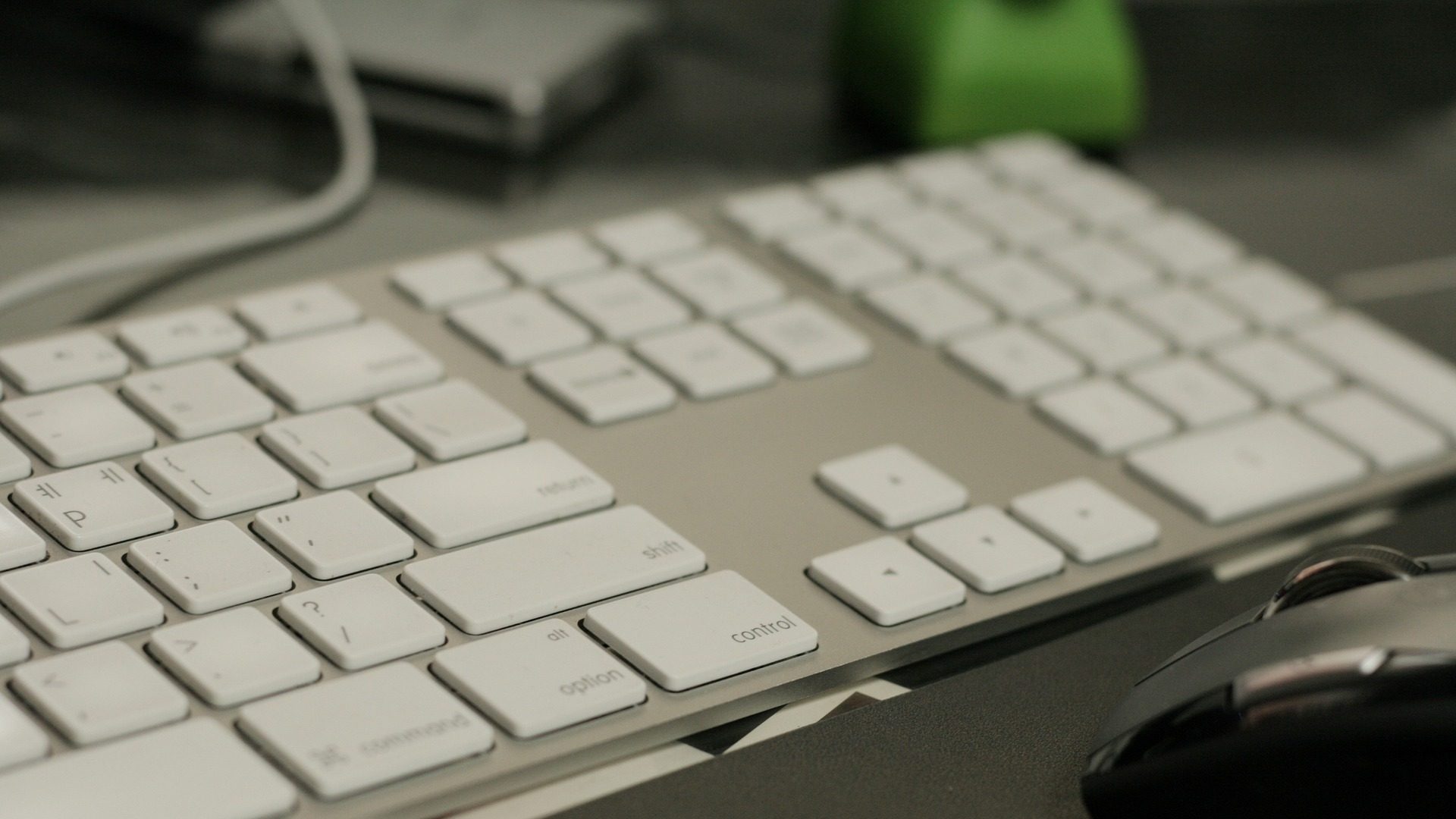If you have an idea for a chatbot, we suggest you start by creating a mockup and using Botsociety, a very useful and intuitive tool, easier to use.
Are you wondering what a mockup is? What is Botsociety? We are here to give you the answers you are looking for!
Speaking of mockup, we mean commonly the graphic reproduction of original objects, in order to give a clear visual representation of the product, emphasized in shapes and colors, that precedes the realization of the actual template. It may be a good idea to bring to your boss the visual feedback of an idea, to show a future customer what they will buy or to discuss with your interlocutor about what will be accomplished.
What is the best way to make a mockup? Our experience has brought us to know BotSociety.
BotSociety is one of the fastest tools to create a bot. Allows you to create and export mockups of chatbot conversations, without having any particular technical knowledge and is therefore accessible to everyone: designer, product, marketer, and developer.
Its use is very simple. Below we list the steps to be taken to create your own bot.
- Register at https://botsociety.io/. You can create a dedicated account or access through your Facebook profile.
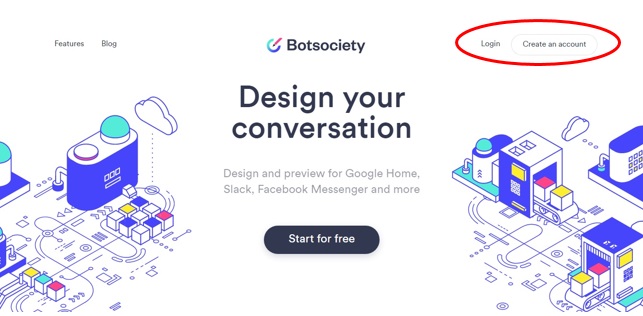
- Once you’re signed in, click on Start for Free to start your free production.
- Then it’s time to create our mockup by clicking on + New. As you can see in the screenshot below, we have already created our 1st prototype, the cute K-bot!
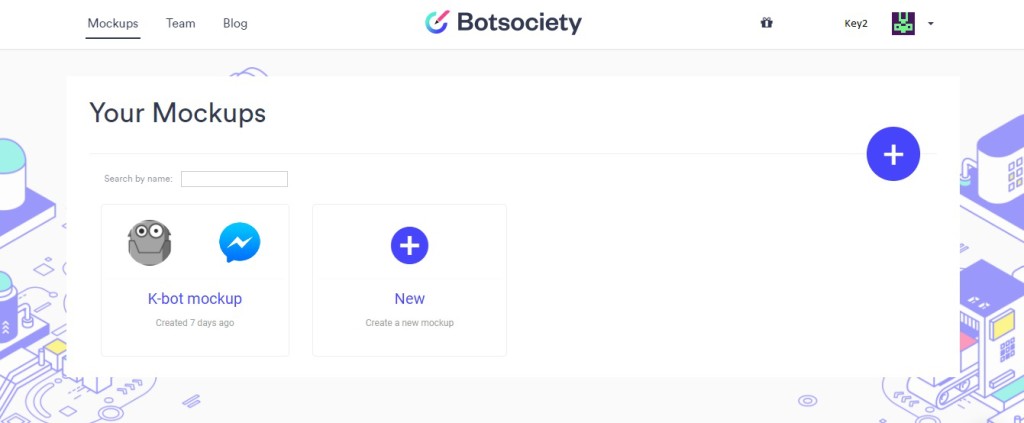
- At this point we are in the real initial stages, where most important choices are made, those which will characterize our bot-prototype:
- choice of name for our bot;
- choice of an image (option marked as optional, but in fact strongly recommended to stimulate the user’s visual attention);
- choice of mockup type: Facebook Messenger, Slack or GoogleHome;
- ability to change the mockup name.
When you fill in all the fields, click on Start Designing to continue.
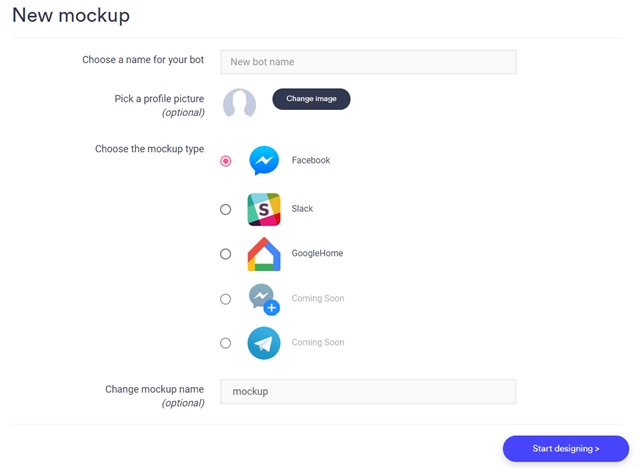
- The screen that will open there will be the following. Here you will need to enter text, images and anything else to simulate a chatbot conversation. But let’s go for order.
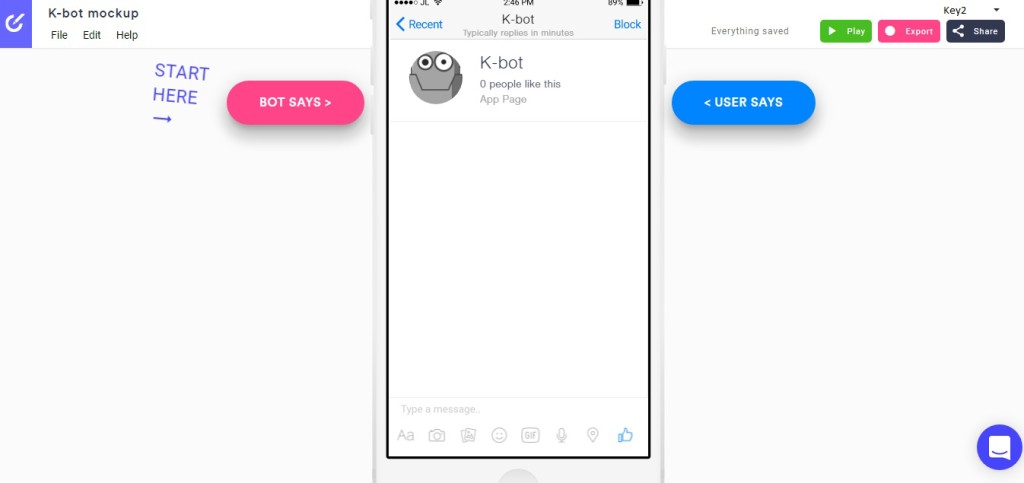
As you can see it’s better to start the conversation from the bot: it’s appropriate to create a brief presentation, a Welcome message, where it’s explained who is, what is it for, what it offers to users.
Ex:
K-bot: “Hi, I’m K-bot! Trust me: I will guide you into chatbot-world!
Welcome to the K2 World! I’ll show you what the chatbots are doing! 😛
Do you want to know what are the most appealing features of the BOTS? ”
User: “Of course, what are they?”
…
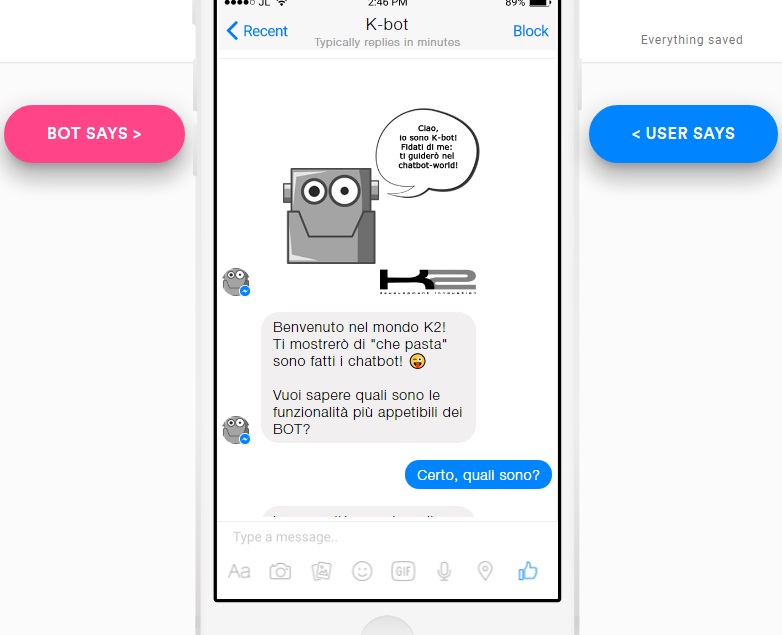
- The question-and-answer will be immediately displayed on the device screen.
Within the conversation, both for questions and responses, you can include:
- text message;
- carousel: slide pictures gallery, through scroll from RH to LH;
- image: images individually inserted, with the possibility of adding text;
- buttons: clickable buttons with their respective references;
- quick replies: quick answers.
Also, by clicking on the clock icon, you can set how many seconds the message should be visible before the next one.
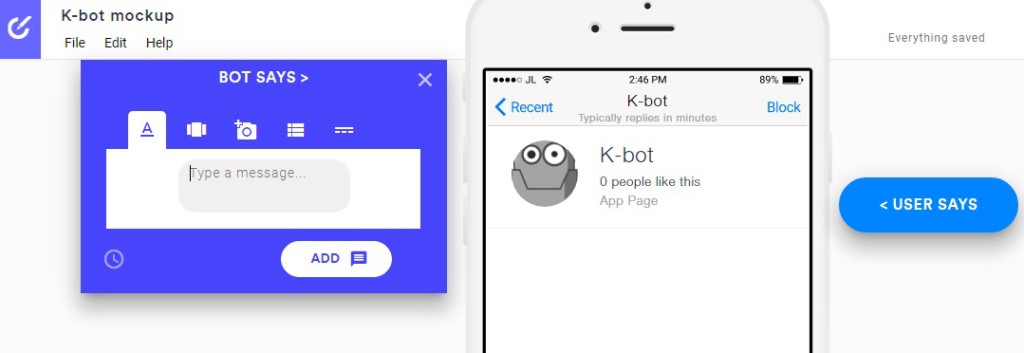
- After the creation of the conversation, through the action buttons, you will have the option of:

- play the animation that simulates your chatbot, by pressing the “Play” button;
- export the chatbot prototype in various formats, GIF, MP4 or AVI, with or without frames, with the “Export” button;
- share mockup by email, copying the URL that will appear in the gray string, or post it on Social, such as Facebook, Twitter or LinkedIn, by clicking on the “Share” button.
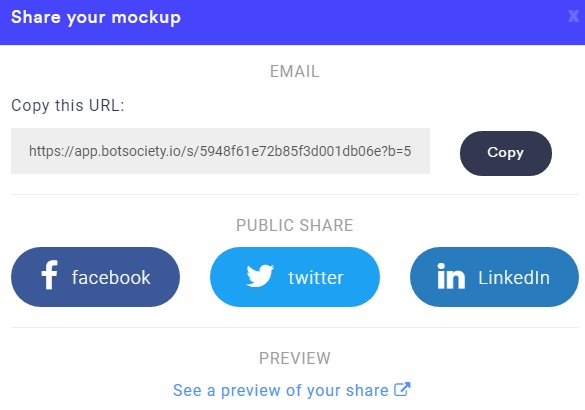
That said, that done: now your bot prototype was created!
If you are interested in knowing our K-bot, click here!
Be audacious, experimented, and if you need some advice, write us!